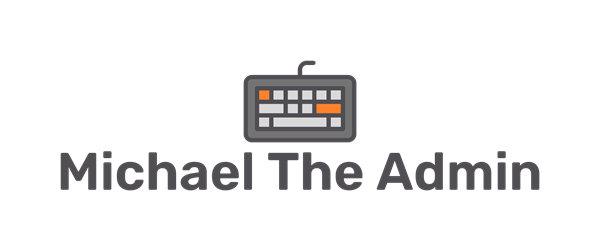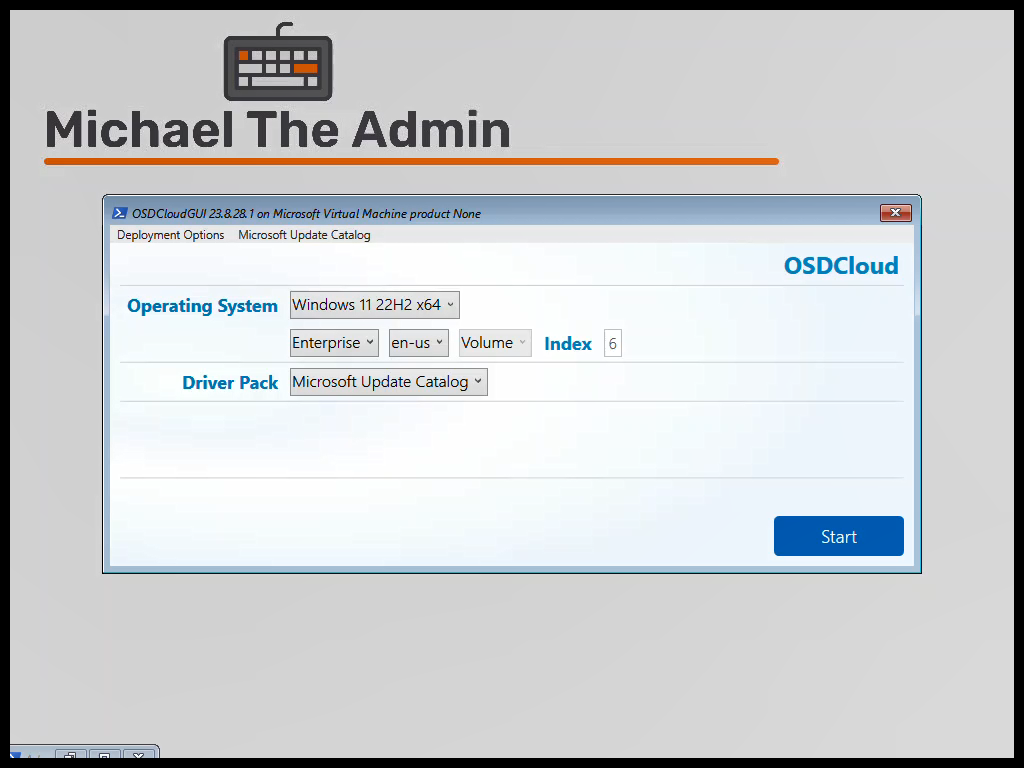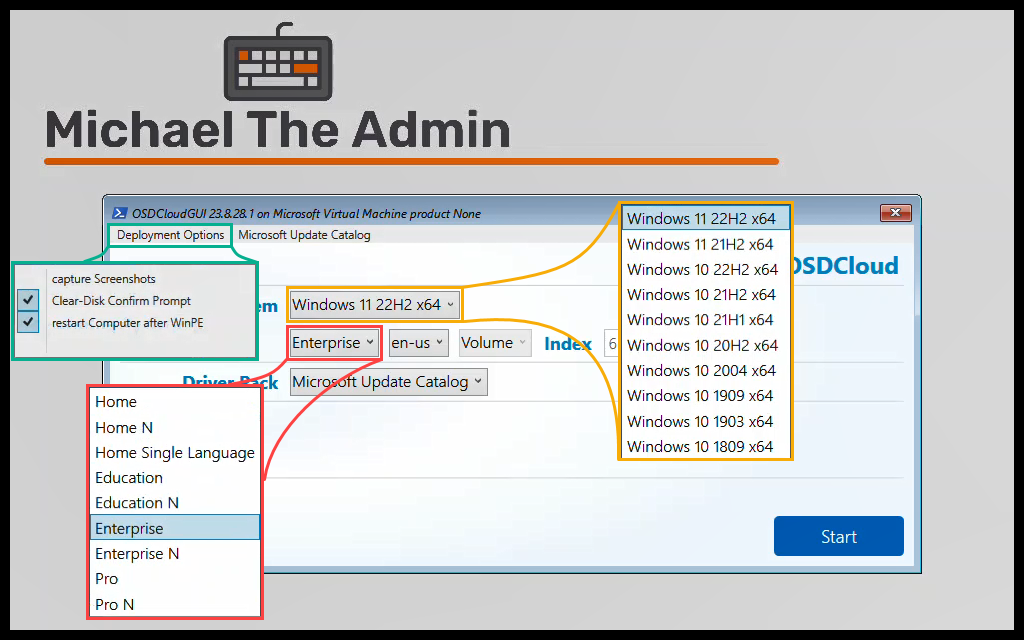If you manage HP devices with Configuration Manager, then you will most definitely need some drivers in your Boot Image for those devices. HP like some other manufactures, makes a package that should contain just about all the necessary drivers you need for all currently supported models.
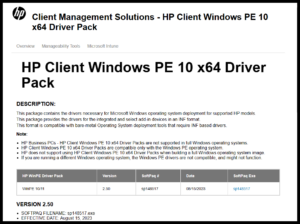
Download the current softpaq
This package works with Windows 10 and Windows 11 according to the page. As of this writing, the current package is version 2.50 SoftPaq# sp148517.
There is now an updated package that was released after I starting writing this post: version 2.60 SoftPaq# sp149670
Download the Package from: HP Client WinPE 10 Driver Pack | HP Client Management Solutions
Run the installer to extract the package
Running the installer will extract the files to the default location of:
c:\SWSetup\SP148517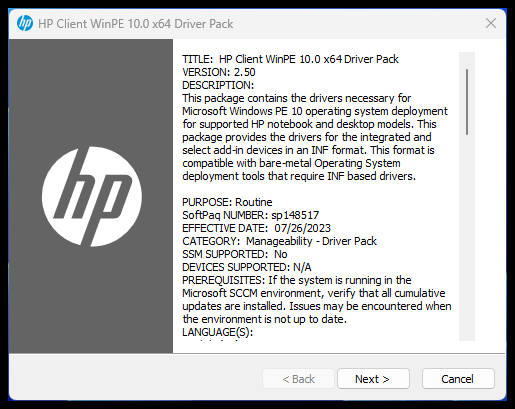
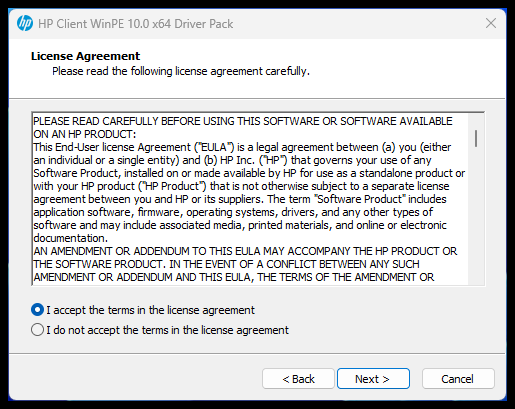
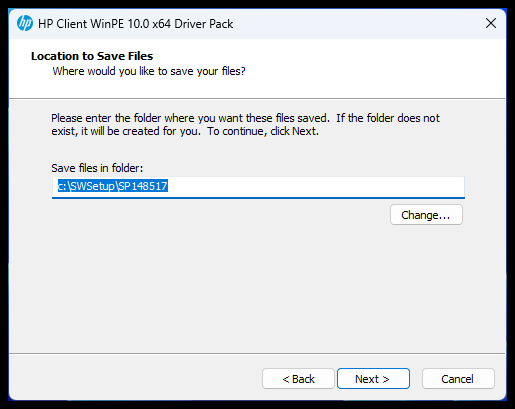
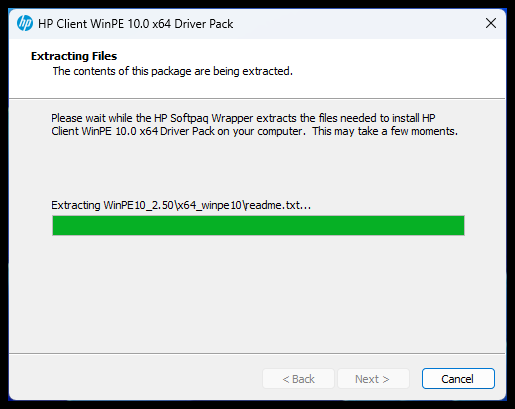
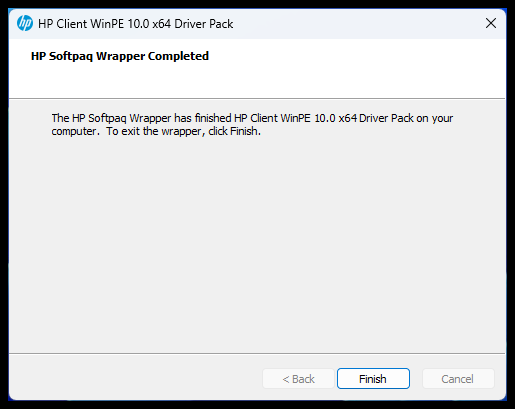
Copy files to your ConfigMgr Source Share
Next step is to copy the files to your ConfigMgr Source Share.
NEVER DELETE THESE FILES! After importing and adding these drivers to your Boot Image, you will need to reference the source files every time you Update your Boot Image.
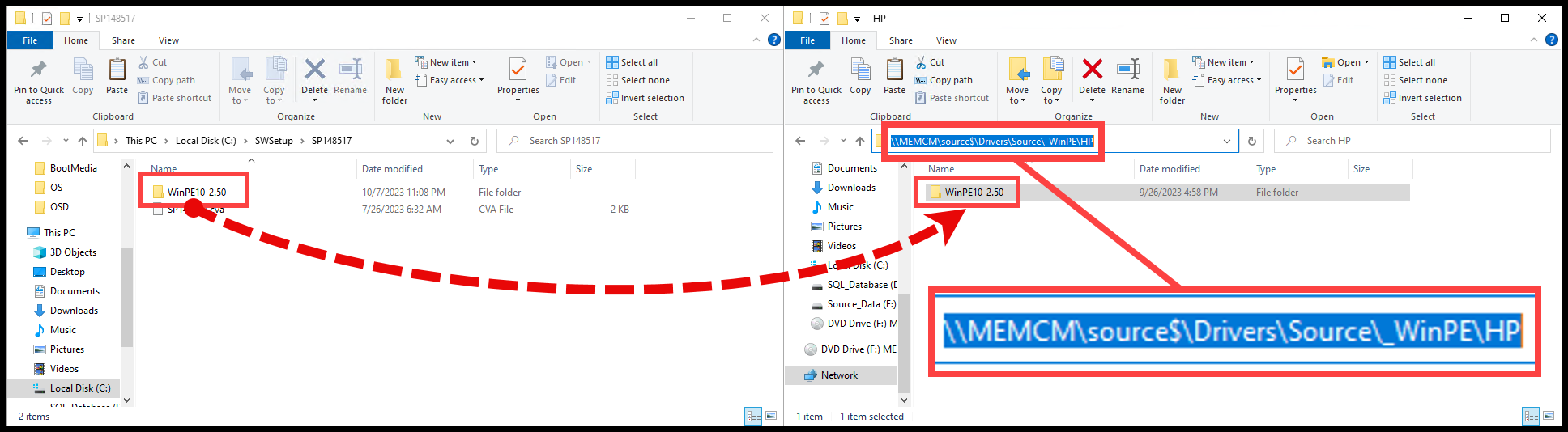
Import drivers
Now lets import the drivers to ConfigrMgr. Start by opening the Configuration Manager Console
- Select ‘Software Library
- Under Operating Systems, select ‘Drivers’
- On the Ribbon, select ‘Import Drivers’
- Select ‘Browse…’
- Navigate to the UNC path driver folder and select ‘Select Folder’
- select ‘Next’
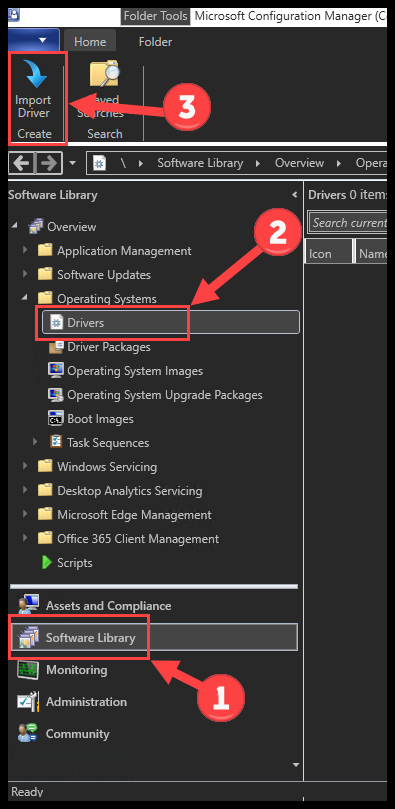
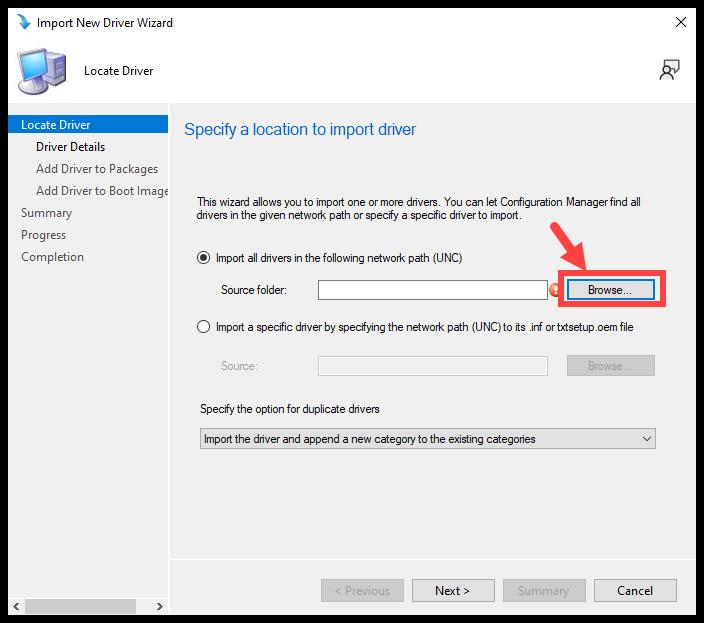
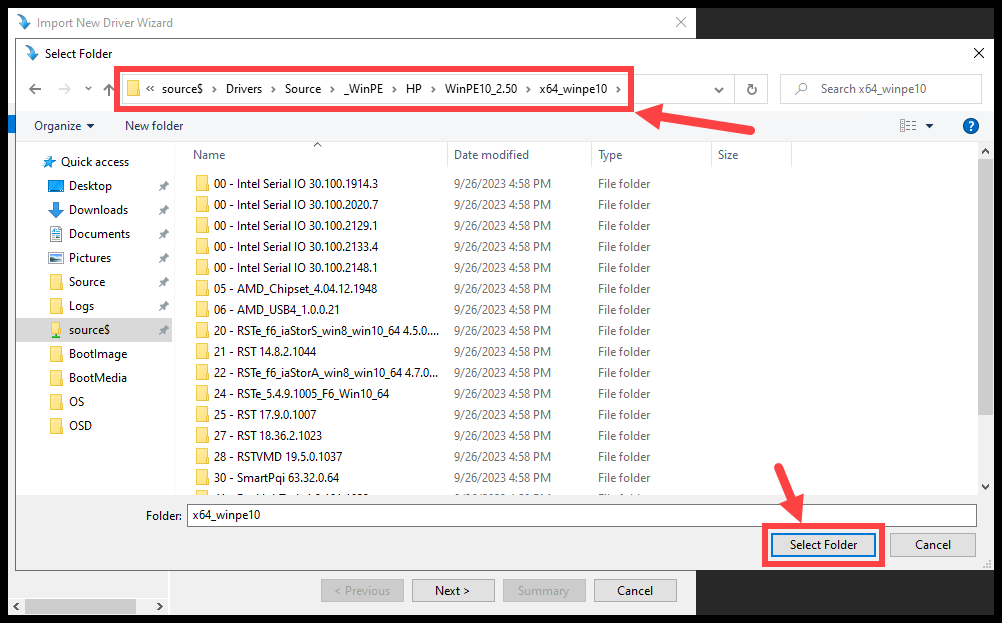
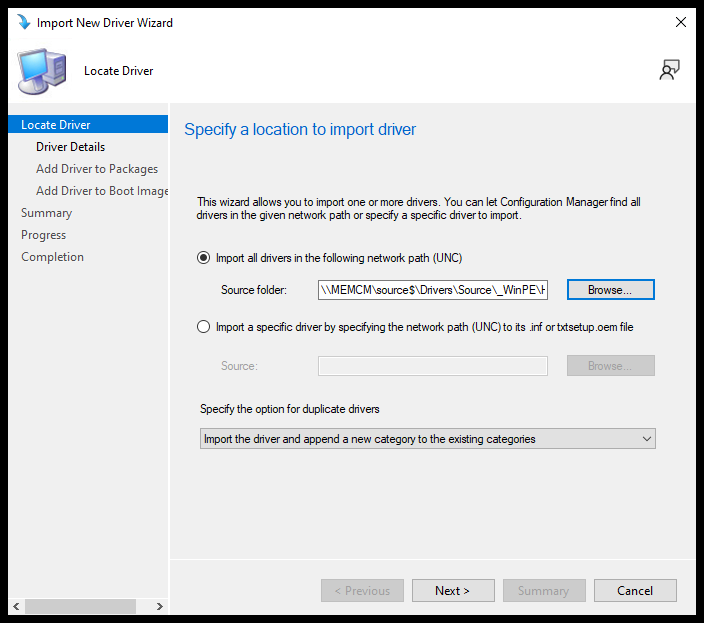
- Optional: Create an Administrative Category for organization
- I’ve created the categor ‘WinPE-x64-HP’
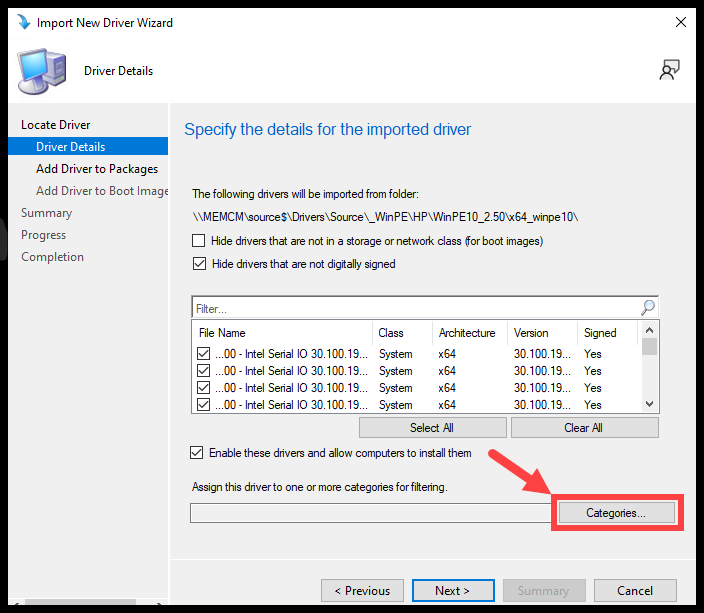
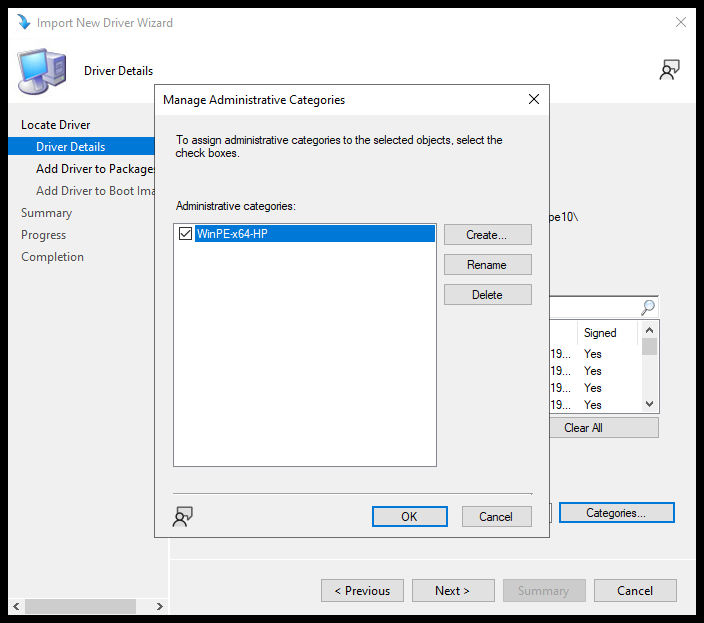

- Optional: Create a driver package for all the drivers
- Just adding the drivers to Boot Image does not require this step. The drivers will be accessed directly from the UNC path.
- You can create a driver package if you wish to install any of these drivers during OSD to the device.
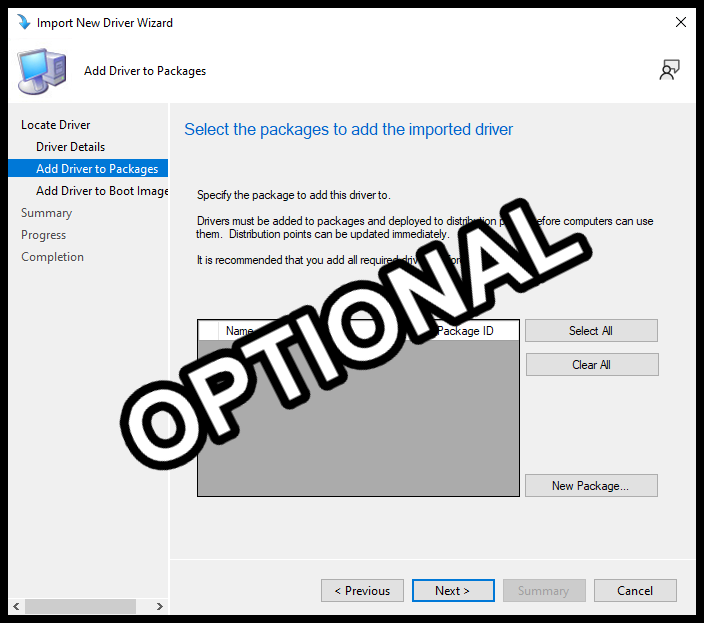
- Check the Boot image that you want to inject the drivers to
- I’m selecting my ‘Boot image (x64)’
- Select ‘Yes’ to have the boot image updated with the drivers and distributed to your DPs immediately.
- Select ‘Yes’ again at the storage and network class warning
- Select ‘Next’ on the Summary page
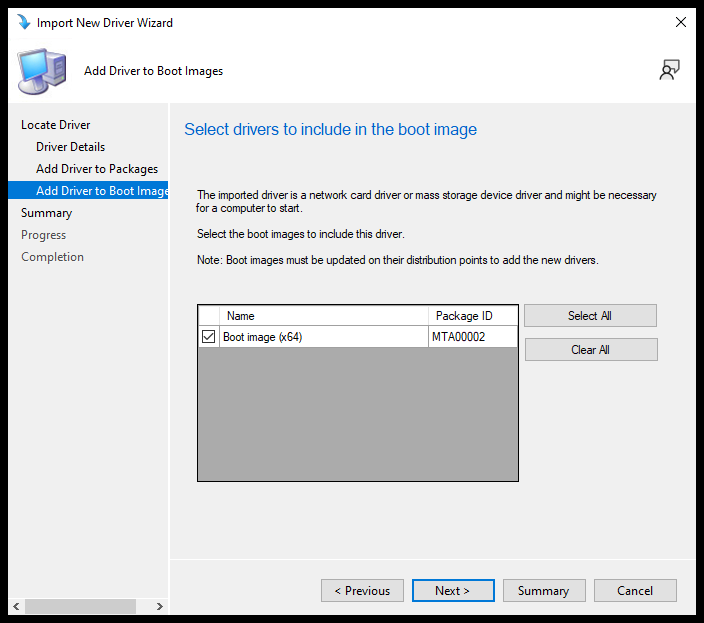
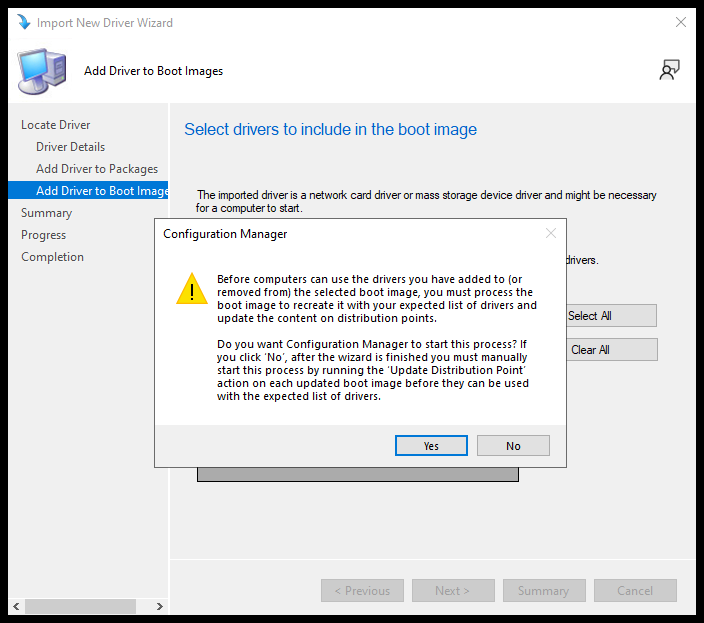
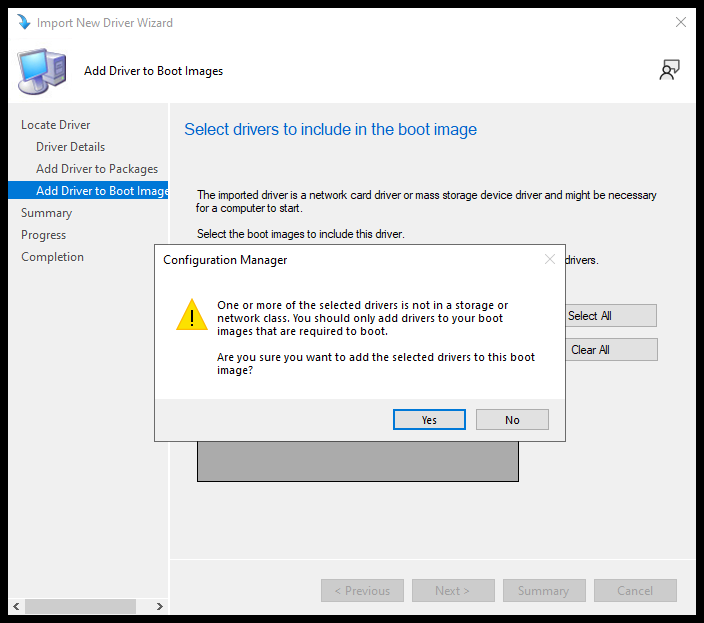
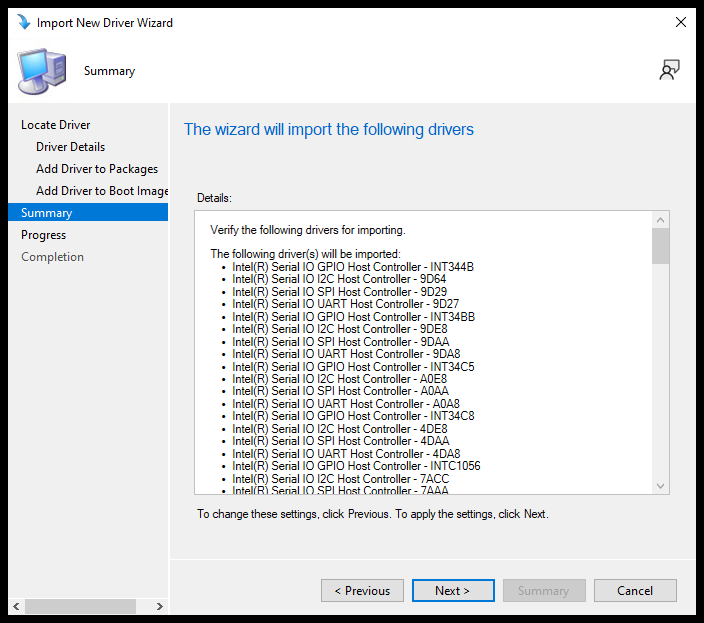
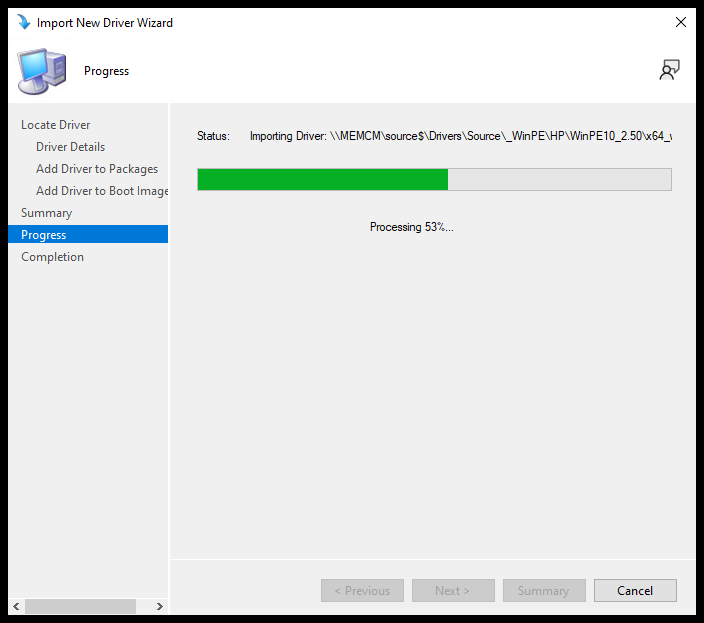
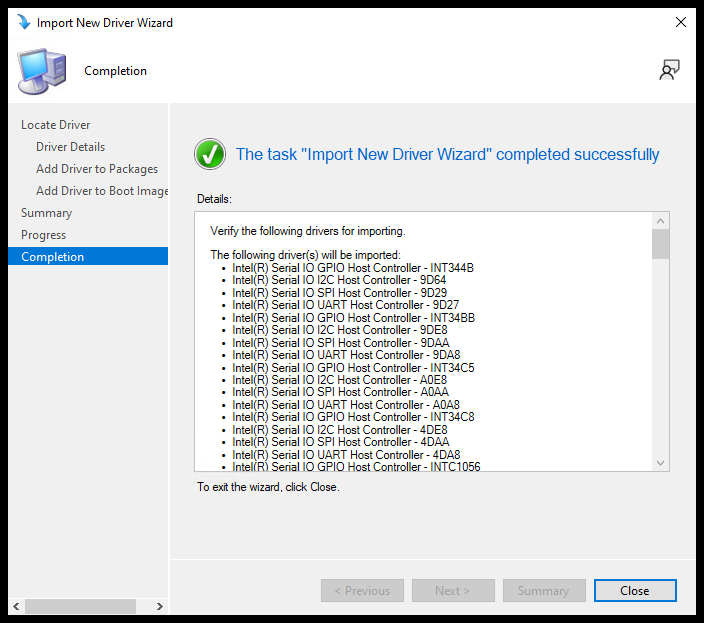
Success!
After the boot image has been distributed to your DP’s, you should now have the necessary drivers for your HP Devices to boot.